iPad Trouble Shooting Tips for Students
iPad not working? Apps not functioning? Not charging? Here are some things to try.
1. Close all the apps.
Double click the home button. (The home button is at the bottom of the iPad.)
 Swipe up to close all apps.
Swipe up to close all apps.  Reopen the app that you desire to use. It should perform much better. 2. Restart the iPad.
Reopen the app that you desire to use. It should perform much better. 2. Restart the iPad. Hold in the power button until you see the slide to power off.
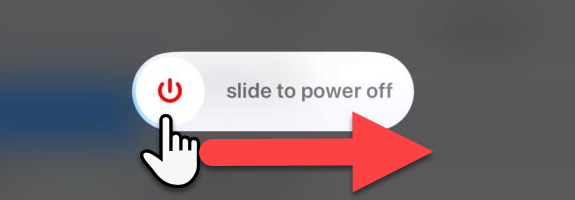
Then hold in the power button again until the Apple Logo appears. Note: When restarting the iPd, you should not lose any data: however, if you were in the process of entering data into an app, that data may become lost if not saved.
Power button location for 6th Generation iPad (grades 6 - 12)

Power button location for 7th Generation iPad (grades K - 5)
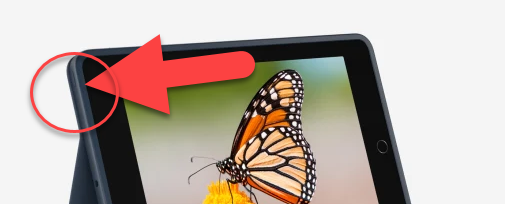 .
.3. Update your iOS on the iPad
In the settings app, tap on General, and then look at the Software Update area. If there is a red number, then an iOS update is available. Touch Software Update.
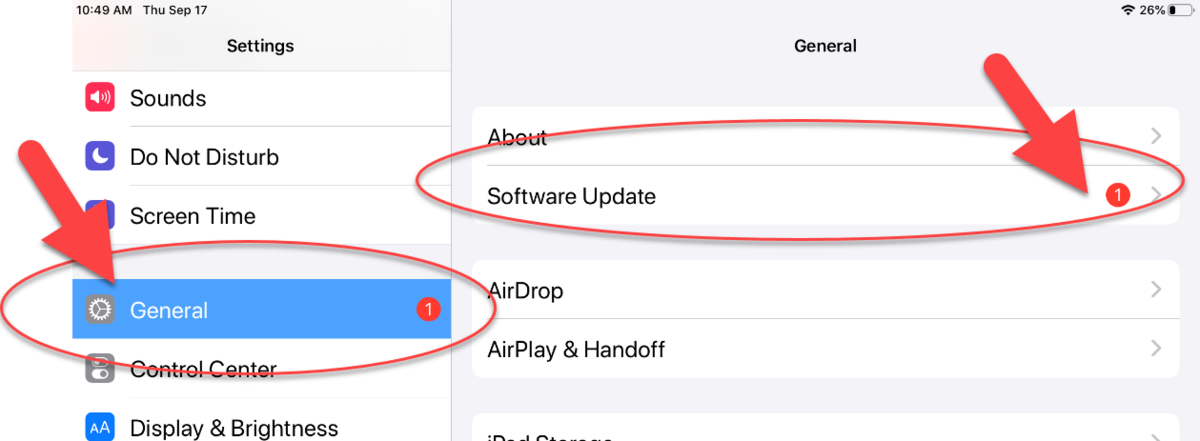
On the next screen, touch download and install. It may be helpful to do this overnight when the iPad is plugged in and charging.

Please visit Apple's website for some things to do if the iPad is not charging properly.
Keep in mind:
- Make sure that your power adapter can charge your iPad. It's best to use the power adapter and cable that came with your iPad.
- Check your charging cable and USB adapter for signs of damage, like breakage or bent prongs.* Don't use damaged accessories.