Using a PowerSchool Parent Account
Accessing Information in PowerSchool
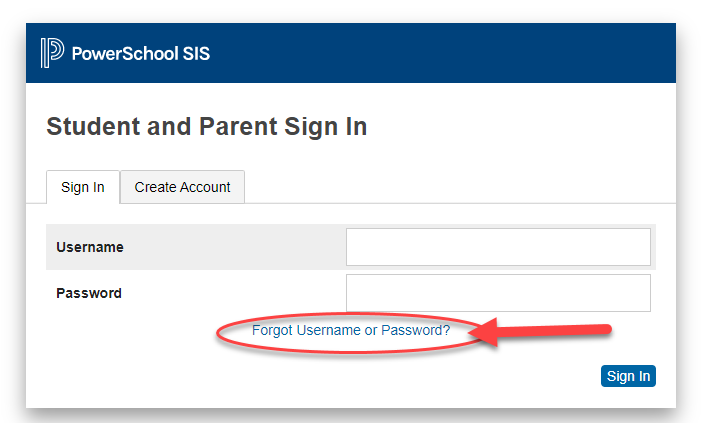
To log in to PowerSchool as a parent/guardian, visit www.qvps.org/public. Log in using your Username and Password selected when creating the account. If assistance is needed in remembering the username or password, use the Forgot Username or Password links on this page.
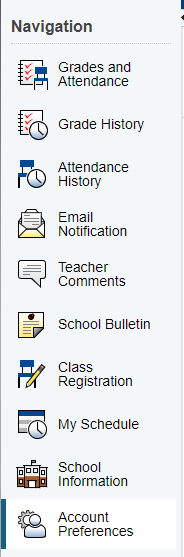
Once logged in, parents will be able to access information about their child(ren). The Navigation menu on the left-hand side will provide access to a variety of information including grades and attendance, student schedules, school information, and account preferences. (If viewing on a web browser or a mobile device, look for a small black arrow to expand to see this navigation panel.)
Review Email Notifications
From the Navigation Panel, select Email Notifications to review your information and select the notifications to receive about your child(ren). School Announcements and Balance Alerts are not used at this time.
Parents/guardians can also select how often to receive these notifications and for which child(ren).
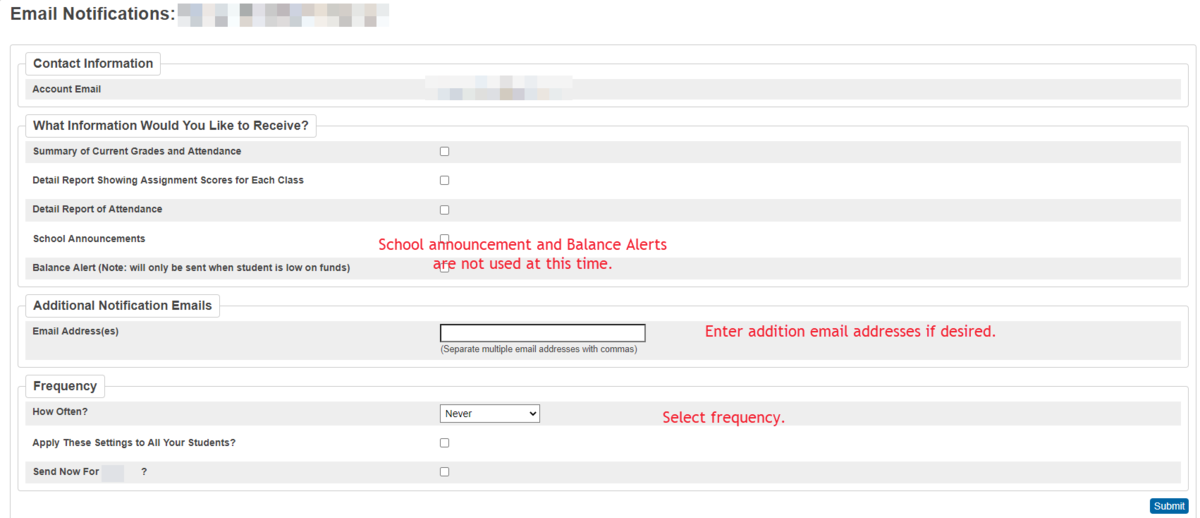
Review Account Preferences
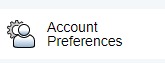
From the Navigation Panel, select Account Preferences to review profile information. Be sure to click save after making any changes.
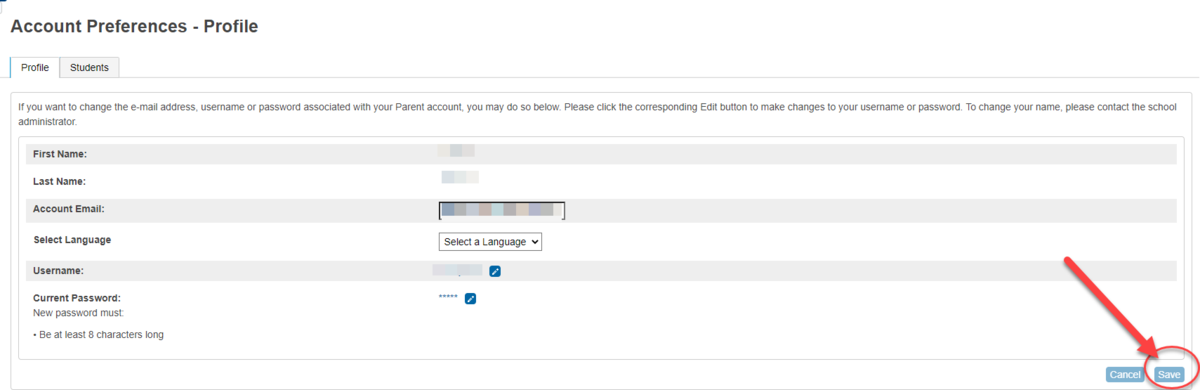
Parents/guardians may also add additional children in Account Preferences by selecting the Students tab. The Access Code and Access Password for each child will be needed. Contact Sandy Eaton, ([email protected]) if these codes and passwords are needed.
