Schoology How-to Tutorials for Students and Parents
Schoology iPad (iOS) App
The Schoology iPad (iOS) App Navigation Menu allows you to quickly navigate to each essential location on the Schoology App. Tapping the navigation menu in the top left corner of the screen gives you immediate access to:
- Your profile (tap your name)

- Messages
- Notifications
- Requests
- Home
- Courses
- Groups
- Resources
- Grades
- Calendar
- People
- Account Settings
- Logout
Upon accessing the Schoology iOS app on the iPad, either the Recent Activity area or the Course Dashboard is displayed by default. The Recent Activity area displays all of the most recent updates and blog posts that populate your Schoology homepage. The Course Dashboard displays your courses in a tiled list.
You can switch between the two views by tapping the clock icon or the tile icon at the bottom of the Home screen.
Recent Activity Course Dashboard

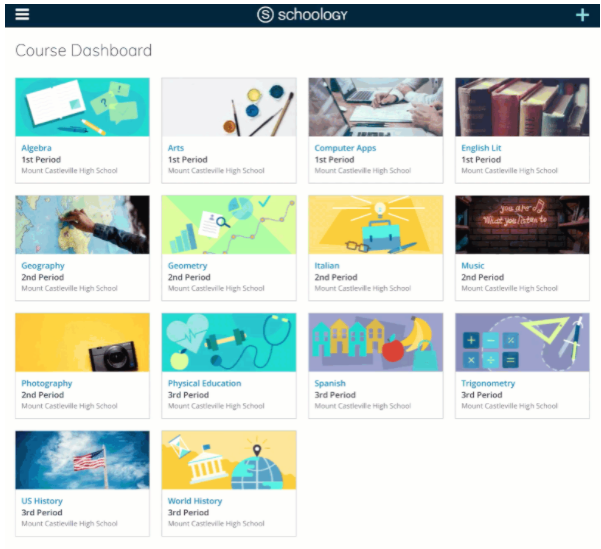
Visit the Schoology Mobile App Help Center for more specific information and how-to guides.
Below are some how-to videos
How to View Materials (iPad)
How to Submit an Assignment (iPad)
How to Start an Assessment (iPad)
How to View the Calendar (iPad)
PDF to Notability to Schoology (for Student iPad)
How to Participate in a Discussion (iPad)
How to View Teacher Feedback on the iPad
Adding Photos and Captions to a Media Album (iPad)
How to Message your Teacher (iPad)
Schoology Parent Account
Schoology Help Center Parent Guide
Schoology Help Center Parent Guide
Schoology Web Version using Safari or Chrome
Schoology can also be accessed from any web browser (open Safari or Chrome on the iPad). The Site Header across the top allows students to switch between courses, groups, and resources.
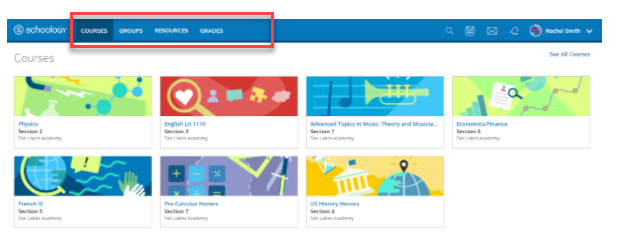
On the right-hand side of the header, you'll find: 
- Search — Search people, courses, and groups.
- Calendar — View your master calendar with the course, group, and school events.
- Messages — Send a message, and view your sent and received messages with other Schoology users.
- Notifications — View your most recent notification
At the bottom of every Schoology page, the new footer includes the following:
- Language Selector — Use this menu to set the language of your Schoology experience.
- Support Center — Access the Support Center to view your Support Contacts and/or support options, as well as links to the Schoology Help Center and Community forums.
- Schoology Blog — Navigate to our blog, the Schoology Exchange.
- Privacy Policy — View our Privacy Policy.
- Terms of Use — View our Terms of Use.
Visit the Getting Started on Schoology for Students Help Center.
How to View Materials (Web Version)
How to Rearrange Course Tiles (Web Version)
How to Submit an Assignment (Web Version)
How to Post a Discussion (Web Version)
How to Send a Message to your Teacher (Web Version)
How to Take an Assessment (Web Version
How to View Teacher Comments (Web Version)
How to Post an Audio or Video Response (Only possible on the Web Version)
How to Participate in a Media Album (Web Version)