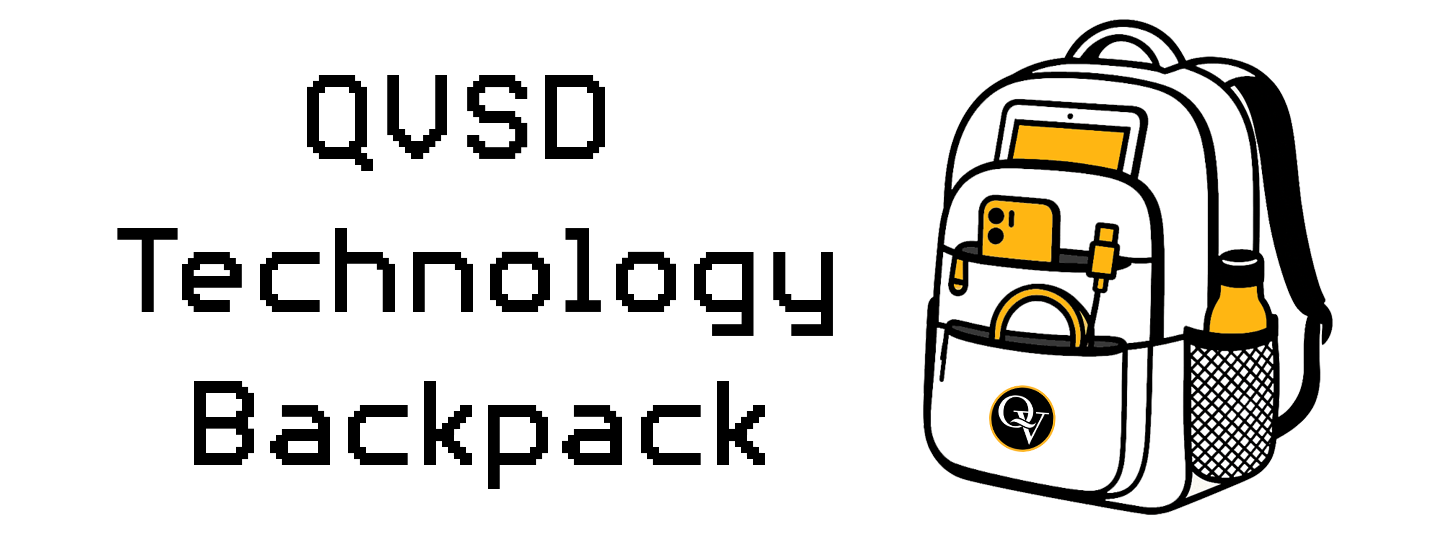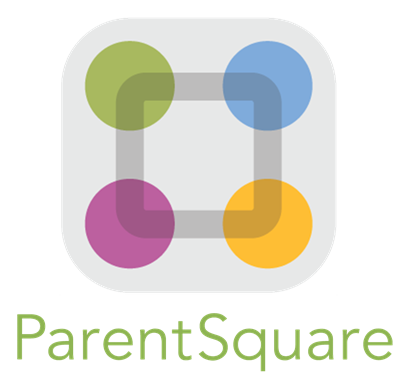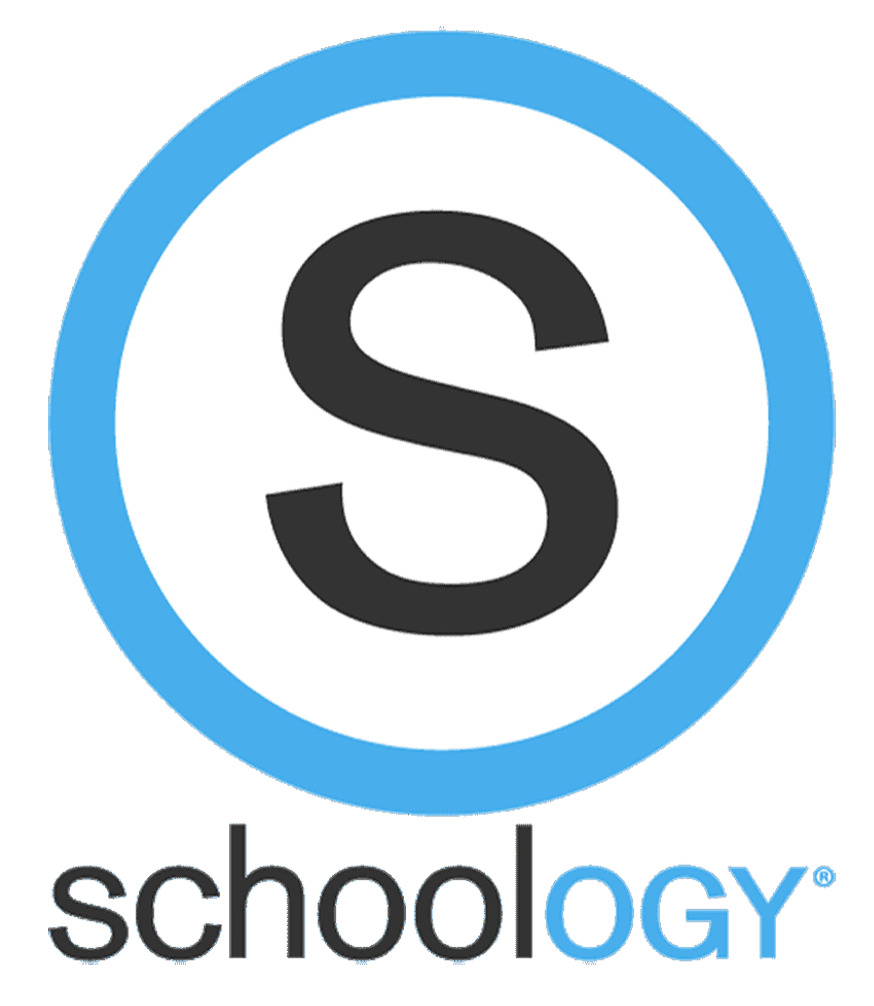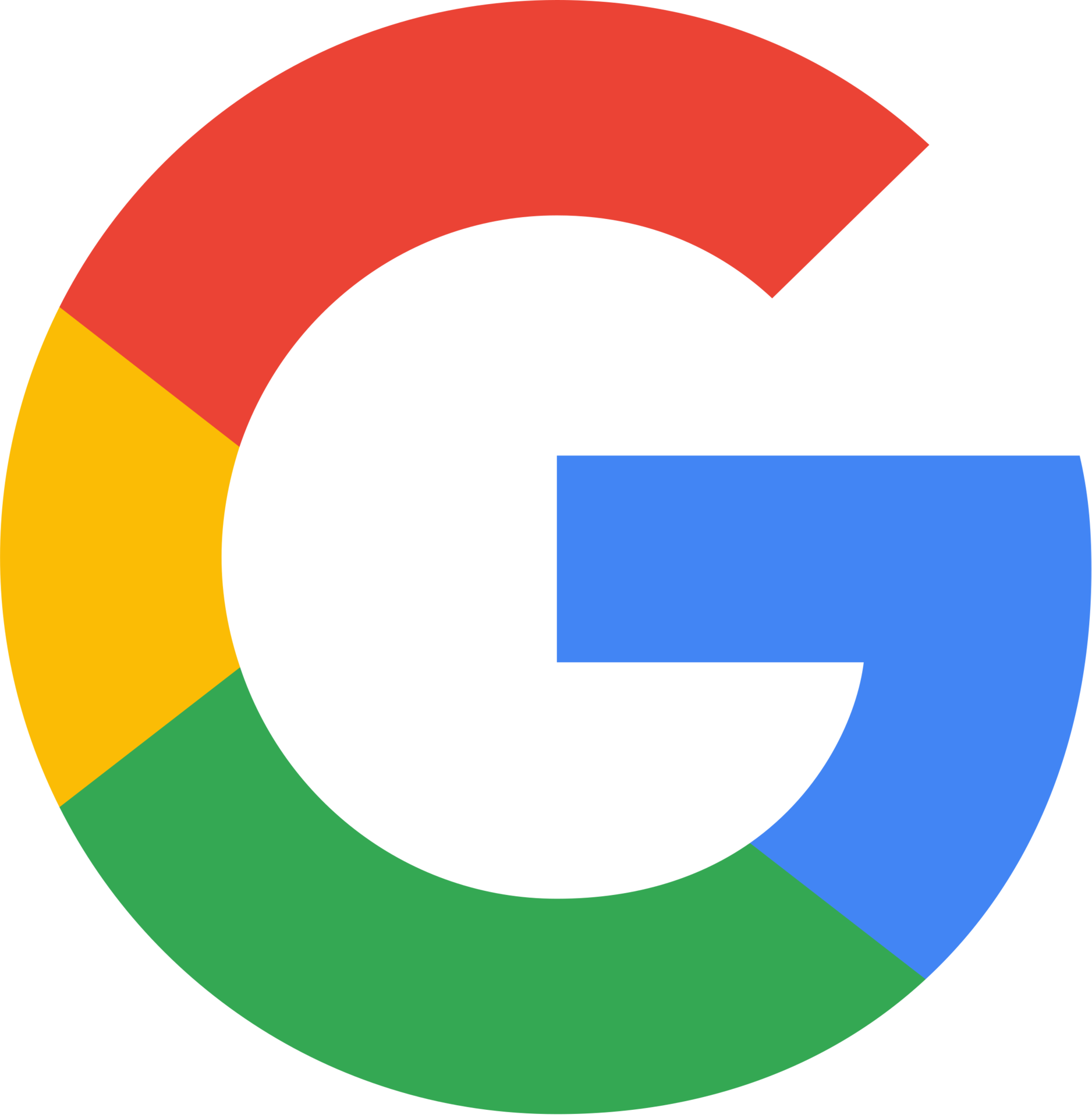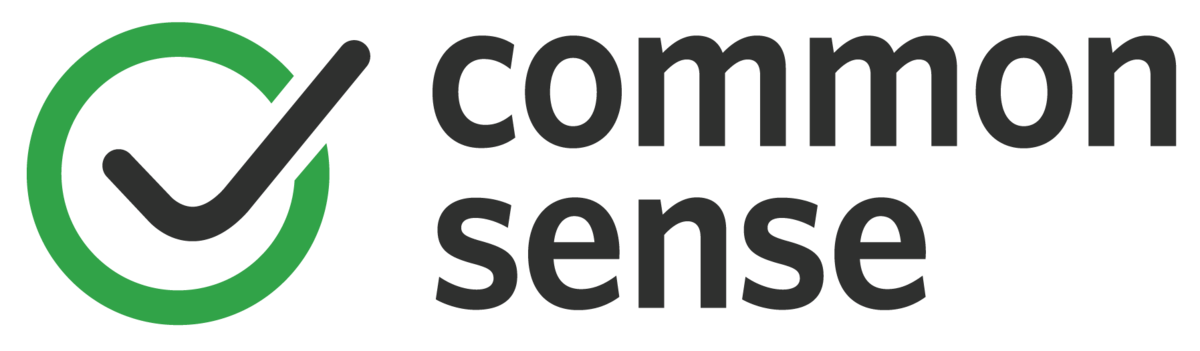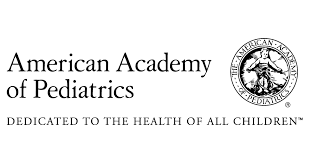QVSD Technology Backpack
1:1 Device Program Overview
Continuing its legacy of innovation, in 2020 the Quaker Valley School District launched another significant iteration of its technology programming by pivoting to iPads to all students in grades K–12. This expansion of the 1:1 initiative reaffirmed the School Board’s dedication to fostering an equitable, engaging, and future-ready learning environment for every student.
The latest iteration of the 1:1 program focuses on using digital tools in thoughtful and meaningful ways to support deeper learning. In a time when students are surrounded by technology, it is just as important to teach them how to make intentional, informed decisions about its use. Rather than relying on technology for its own sake, QVSD emphasizes purposeful integration that enhances learning, encourages critical thinking, and fosters responsible digital citizenship. This approach ensures students not only engage with technology, but also understand when, why, and how to use it effectively and ethically.
District Policies
Quaker Valley encourages students to be accountable for their actions and to use technology resources responsibly and for educational purposes. It is important that students and families understand the Quaker Valley School District's policies associated with technology use. Students must follow the Code of Conduct and the Acceptable Use of Electronic Resources policy which is contained in the Code of Conduct. For questions about the QVSD Code of Conduct or Acceptable Use of Electronic Resources policy please contact your child's principal.
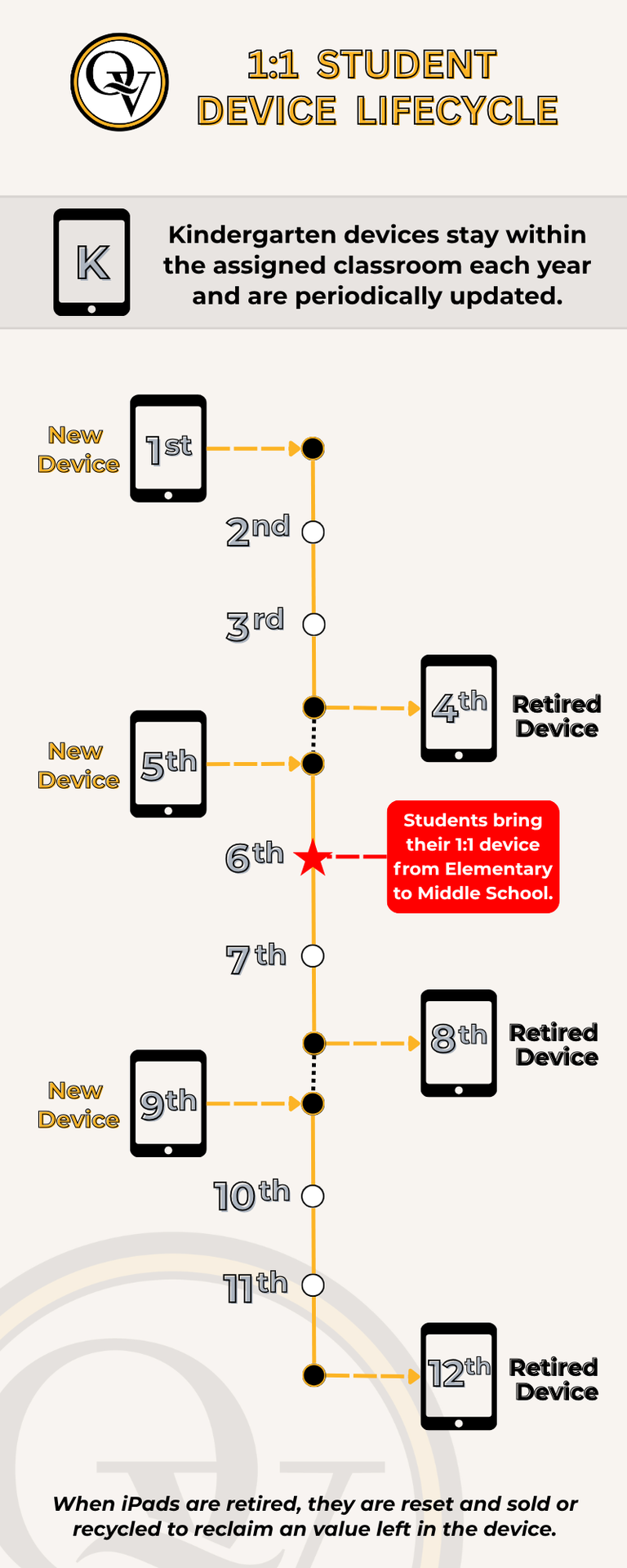
QVSD Common Apps Logins
ClassLink - SSO
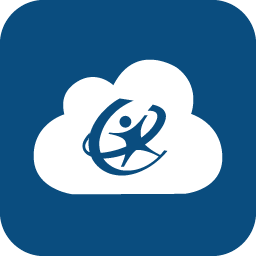 |
ClassLink SSO (Single Sign-On) is a secure and user-friendly platform that allows students, parents, and educators to access all their digital learning tools and resources with just one login. Instead of remembering multiple usernames and passwords for different educational websites and apps, users log in once through ClassLink to instantly access a personalized dashboard of all approved apps and services.
Quaker Valley students and parents can login to a student's ClassLink account using their student QVMail (Google) credentials. Simply click on the "Sign In With Google" button!
|
Device Insurance & iPad Care
-
- The insurance policy covers accidental damage, theft (with a police report), and loss of the device. Loss as defined by irreparable damage due to fire, flood, lightning, or some other natural disaster. Misplacement is not considered loss or theft.
- Accidental damage to the device (as defined in the agreement) with a deductible to be paid by the parent/guardian.
- The full replacement cost for loss or theft (with a police report) with a deductible to be paid by the parent/guardian.
- Product failure is fully covered and is not the responsibility of the student, or parent/guardian. Quaker Valley School District and its affiliates are the only authorized parties who can classify a defect as product failure.
-
- Negligence or intentional and reckless damage to the device (As determined solely by the Quaker Valley School District).
- Misplacement of the device and any of its accessories (chargers).
- Damage as a result of reckless abuse or willful conduct.
- With the exception of manufacturer defect, this policy does not cover theft, damage, or loss to the charger or cord. It only covers the device as defined in this agreement. Damage, theft, or loss of these items are the sole financial responsibility of the students and their families.
|
Accidental Damage/Loss to the Device |
With QVSD Insurance |
Without QVSD Insurance |
|
First incident of accidental damage/loss |
$30.00 |
Actual cost of specified repair |
|
Second incident of accidental damage/loss |
$30.00 |
Actual cost of specified repair |
|
Third incident of accidental damage/loss |
$100.00 |
Actual cost of specified repair |
|
Subsequent incidents of accidental damage/loss |
$100.00 |
Actual cost of specified repair |
|
|
|
|
|
Theft of the Device |
With QVSD Insurance |
Without QVSD Insurance |
|
First incident of theft (with police report) |
$100.00 |
Full replacement cost |
|
Subsequent incidents of theft (with police report) |
Full replacement cost |
Full replacement cost |
|
Incident of theft with no police report |
Full replacement cost |
Full replacement cost |
|
|
|
|
|
Intentional and Reckless Damage to the Device |
With QVSD Insurance |
Without QVSD Insurance |
|
Any incident of negligence or intentional and reckless damage |
Full replacement cost |
Full replacement cost |
-
- Charging your iPad - Charge your iPad every night to prepare for the next day at school. It is the student's responsibility to ensure that the device is fully charged for school. A full device charge should be sufficient for a school day.
- Transporting your iPad - Each iPad is provided with a rugged external case, but care should be taken to avoid placing heaving items on top of the device, for example when in a backpack with heavy books.
- Personal Content on the iPad - Students must be aware that they are taking temporary possession of a QVSD device and should not use the device for personal/private reasons. This helps keep personal and private date secure and follows the acceptable usage policy. QVSD reserves the right to review, monitor and restrict information stored on or transmitted via the device and to investigate inappropriate use of resources.
- Caring for your iPad - Do not leave the iPad in places of extreme temperature, humidity, or limited ventilation (i.e. in a car) for an extended period of time. Keep food and beverage away from the device.
- Securing your iPad - Middle School and High School students are required to secure their iPads with a Passcode. This 6-digit code protects students and their personal data. If your iPad is lost or stolen, notify the main office immediately
-
- For most general cleaning using a dust-free microfiber cloth to wipe the device.
- To disinfect the device, you can use a 70% isopropyl alcohol wipe or Clorox Disinfecting wipe. You may gently wipe the hard, nonporous surfaces on your Apple product, such as the display, keyboard or other exterior surfaces.
- Do not use bleach.
- Avoid getting moisture in any opening, and don't submerge your iPad in any cleaning agents
Internet Content Filtering
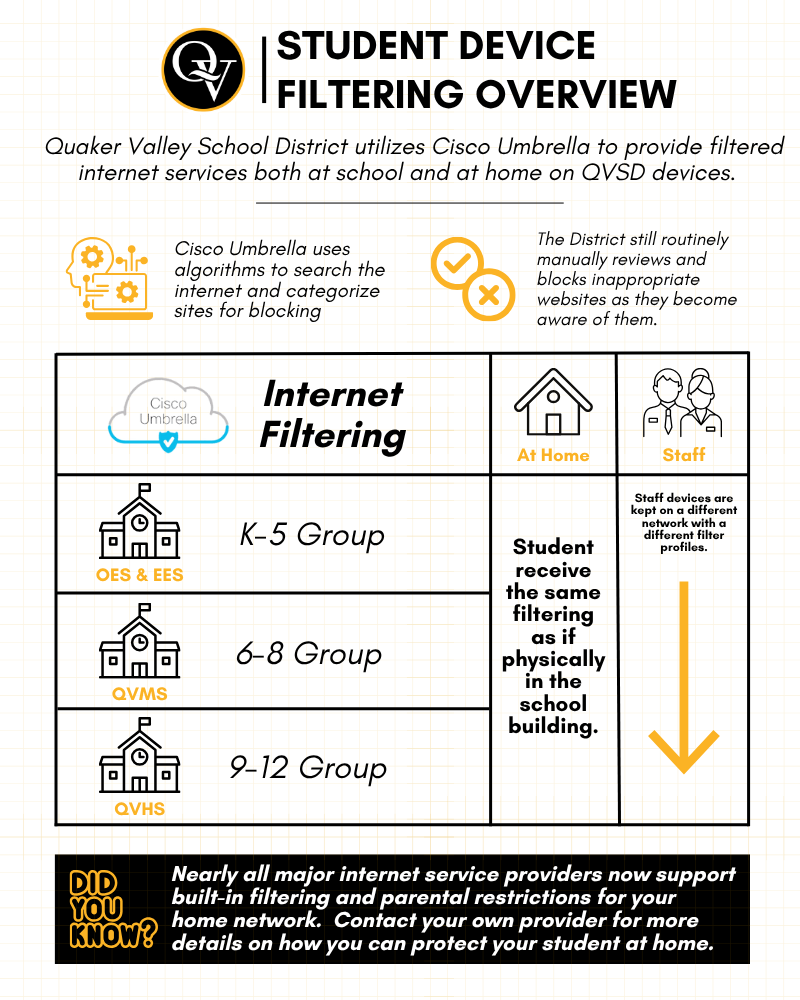
- Opening Safari (web browsers).
- Tap the Menu in top left corner.
- Tap the History.
- Select the date you would like to view.
Parent Tips for Home Device Usage
- Lead by Example – It is hard for children to respect rules about limits to technology when parents are also continually on their phones or devices. These days we can do just about anything from our phones, including search the web, play games, catch up with friends on social media, read the news, text, get directions, and actually call people. Your child needs to see you as a role model when it comes to the use of technology in the home.
- Schedule Low-tech or No-tech Times – Parents should establish clear expectations for when it is okay and not okay to use technology in the home. Keep mealtime screen and device free. Establish times during the week for the family to connect with each other and not be distracted by sports scores, breaking news, Minecraft, Snapchat, or text messaging.
- Don't use Tech with your Child Before Bedtime – Many parents use technology as a way to calm their child, and often before bed. Screens can actually stimulate their brains and make it harder for kids to go to sleep, and stay asleep. Find other quiet activities such as reading a story together or quietly reading a book. The device should not be in the child's bedroom where use is unsupervised, especially during the nighttime hours. (American Academy of Pediatrics)
- Screentime Should Not be Alone Time – Co-view, co-play, and co-engage with your children when they are using screens. Be curious about what your child likes to do online, so that you can learn more about their interests Ask them what they like, what they consider okay and not okay in terms of web content, and help them develop good habits when using the internet. Even the most tech-savvy teens need adult guidance when online. It is important to help your child make the best use of time online (The Harvard Gazette).
- Friend and Follow Your Child and Their Close Friends on ALL Forms of Social Media – Your child may not like it, but it is important for you to know what they post online. Talk with your child and help them understand how to create an online presence post responsibly. and appropriately for their age.
- Set Clear Logical Consequences if the Rules for Technology are Broken – When establishing rules, talk with your child about the rules and the consequences when they are broken. Kids will make mistakes when using technology. Try to manage situations with empathy and turn these times into teachable moments. But some indiscretions, such as sexting, bullying, or posting about self-harm, may be an indication that your child is in need. Parents must observe carefully their children's behaviors and, if needed, enlist supportive professional help, including the family pediatrician or a counselor.
Simply calling all device use "screen time" can miss some important differences. Common Sense research studies identify four main categories of screen time:
-
-
-
- Passive: mindlessly watching videos or shows, scrolling, on autopilot
- Interactive: playing games, problem-solving
- Communication: video-chatting, using social media
- Content creation: making digital art or music, coding
-
-
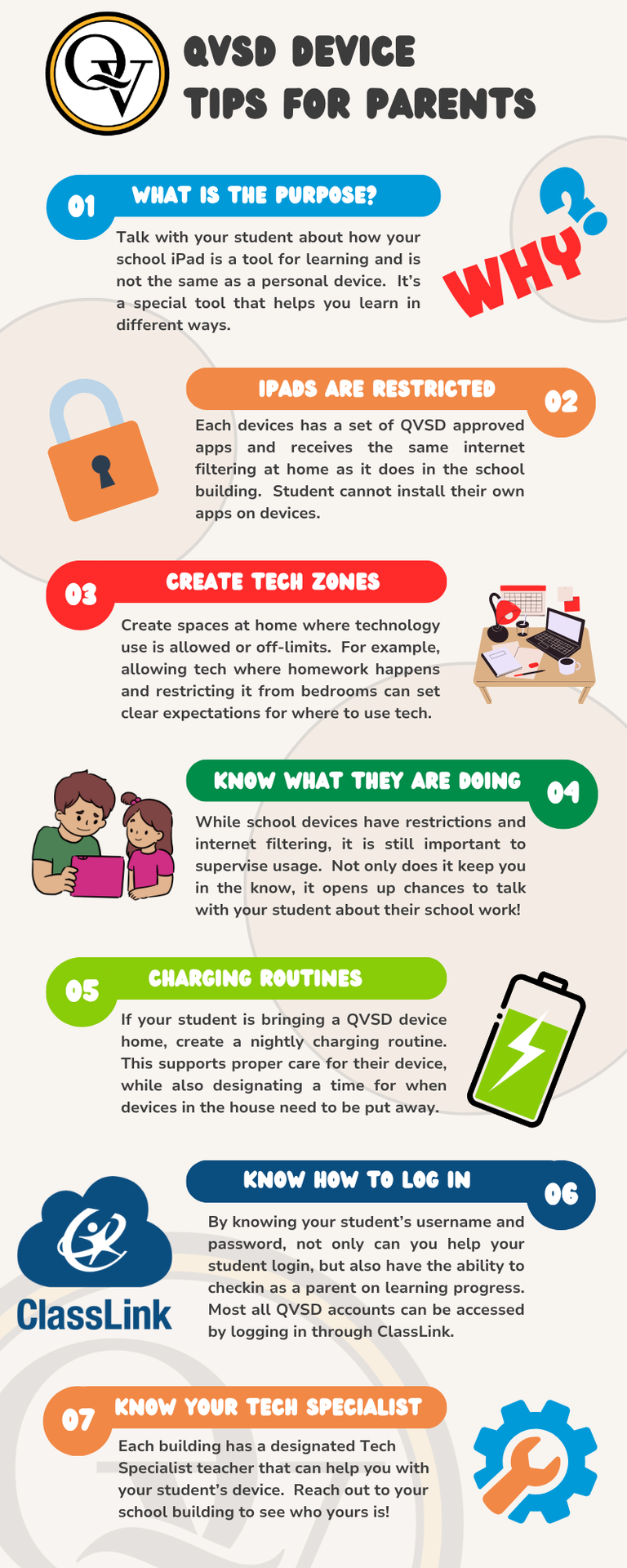
Apple Classroom & Managed Devices
 |
QVSD Managed Apple IDs are special school-created and school-owned accounts that provide access to Apple services. Managed Apple IDs are designed to meet the privacy and security needs of schools, including limitations on purchasing and communications.
Because QVSD Managed Apple IDs are created and assigned by Quaker Valley, school administration and IT staff can easily reset passwords for students.
For more information about Apple's Overview of Managed Apple IDs, please click here.
|
|
Apple Classroom is a powerful tool used by teachers to allow them to guide student learning, keep students focused, and manage devices effectively. With Apple Classroom, teachers can view each student’s screen in real-time, launch specific apps or websites, lock screens when needed, and even share student work with the class, all from their own device.
Key Features for Student ands Parents to Know:
• Only works in school: Apple Classroom access ends when students leave the classroom.
• Real-time screen view: Teachers can monitor student screens to ensure they are on task. • App and website launch: Teachers can open specific apps or sites on all student devices at once. • Teacher control: Educators can lock screens, mute devices, and reset passwords when needed. • Group management: Students can be organized into groups for differentiated instruction. • No data storage: Apple Classroom does not save or track student data outside of class time. |
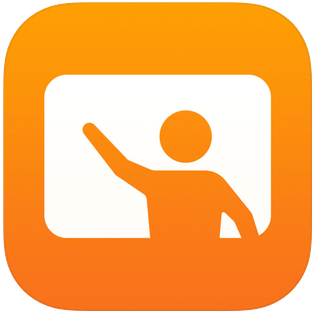 |
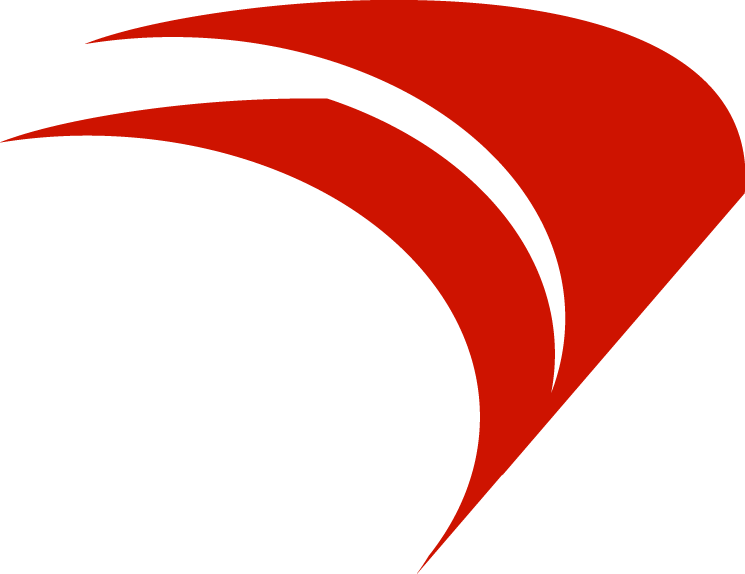 |
Filewave is our Mobile Device Management platform, which allows us to restrict and mass manage devices throughout the district. Because the Apple App store has been disabled, downloading and installing applications is also restricted.
However, students can download, install and update approved apps via the Filewave App Kiosk on each device. A brief explanation can be found here.
|
Approved Apps
At Quaker Valley School District, the app review process is designed to ensure that all digital tools used in the classroom support meaningful learning while also protecting student data. Each app is first evaluated based on its educational value, how well it aligns with instructional goals, enhances learning experiences, and supports student engagement. Once an app is deemed educationally appropriate, it then undergoes a thorough review of its security and data privacy practices. To guide this process, we rely on the 1EdTech TrustEd Platform, which provides independent, research-based evaluations of apps’ compliance with data privacy standards. This multi-step approach helps us select tools that are both instructionally sound and responsibly managed, ensuring a safe and effective digital environment for all learners.
Apple Products for Education (including Pages, Keynote, Numbers, and Apple Classroom)
G Suite for Education by Google (including QVMail, Docs, Sheets, and Slides)
Schoology (QV's Learning Management System)
Renaissance STAR Assessment (All students in grades K - 8)
Sora by Overdrive (online library access)
|
Edgeworth and Osborne Elementary School Resources:
|
Middle School Resources:
|
Contact Support
|
Edgeworth Elementary School
Mr. Peter May
|
Osborne Elementary School
Mr. Paul Bodura
|
|
Quaker Valley Middle School
Mr. Tom Forrest
|
Quaker Valley High School
Mrs. Tamra Rosa
|